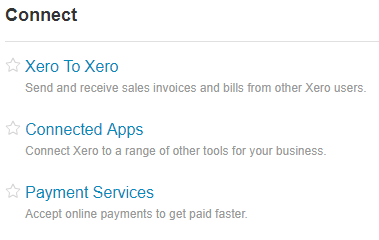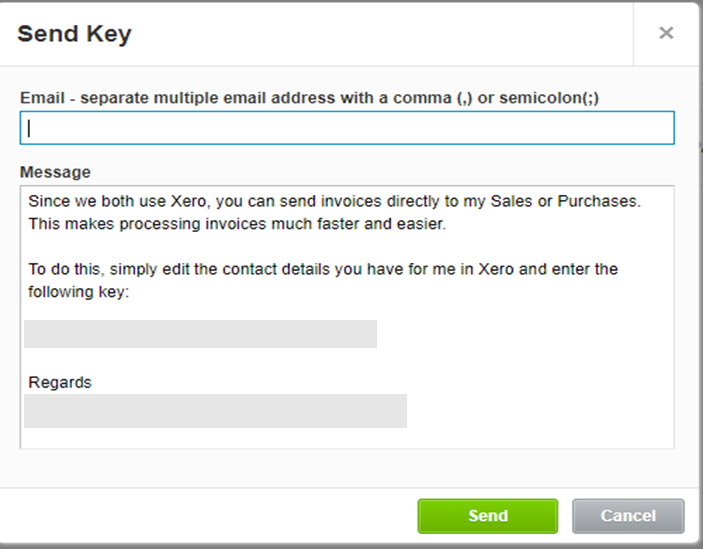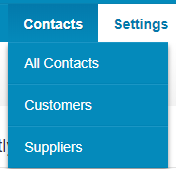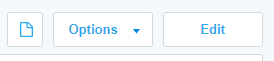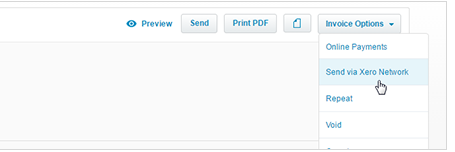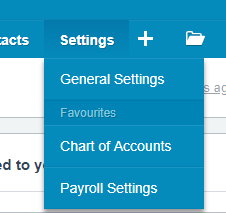
GOTW | Xero Tip: Using Xero to Xero
"Did you know that if your customers or suppliers are also using Xero, you can send and receive invoices and bills straight into your and your customers Xero accounts? How is that for time saving. "
How to get started
- If you want another Xero organisation to send invoices or bills straight into your Xero account, you will need to send them your Xero network key. They will then need to add the key into your contact details in their Xero account and elect to send invoices and bills to you using Xero to Xero
- If you want send another Xero organisation invoices or bills straight into their Xero account, you will need to ask them to send you their Xero network key. You will then need to add this key into their contact details in your Xero account
What is a Xero network key?
- Every Xero organisation has a unique and private network key that can be used to connect information such as invoices and bills with other Xero organisations. Every network key is unique so this information can only be sent/received if the network key is shared
- Organisations that have your key don’t have access to log in to see any of your Xero data
- When an organisation that has your key sends you a Xero to Xero sales invoice, you’ll receive it as a draft bill. You’ll still need to choose the account code for the bill. This is the same when you send a sales invoice to other organisations, they will still be required to choose an account code from their Xero chart of account list
Send your network key to another Xero organisation
1. In the Settings menu, select General Settings
2. Under the Connect sections, click Xero to Xero
3. Click Send Xero Network Invite
4. Enter the email address of the organisation you want to receive Xero invoices or bills from
5. Click Send
6. They will receive an email with the key, and instructions to add it to the contact details they have for you in their Xero account
Enter a Xero network key received from another Xero organisation
1. You will have received an email from another Xero organisation with a key and instructions to add it to the contact details you have for them in Xero
2. Copy the key from your email
3. In Xero, in the Contacts menu, select All Contacts
4. Search for the contact you have received the network key from
5. Click on the contact name
6. Select Edit
7. Scroll down to the bottom of the page and paste in the Xero Network Key that you received in your email
8. Click Save
Sending an Invoice using Xero to Xero
1. Add a new invoice and approve it, or view an invoice or bill that is awaiting payment
2. Click on Invoice Options and choose Send Via Xero Network (note this option will only appear if you have entered a network key for this contact)
3. Update the information in the Send window that appears, such as the email address if necessary
4. Make sure the Send via Xero Network checkbox is still selected
5. Click Send
6. The customer will receive an email notification advising them that their invoice has been sent using Xero to Xero. The invoice will appear in their Xero organisation as a draft bill
Geek Tip: Any files you’ve attached to the invoice cannot be sent using Xero to Xero
If you require any further assistance….
Please contact our in-house tech hub expert, Kate.
http://www.bwr.co.nz/contact-us#itdept
06 873 8037