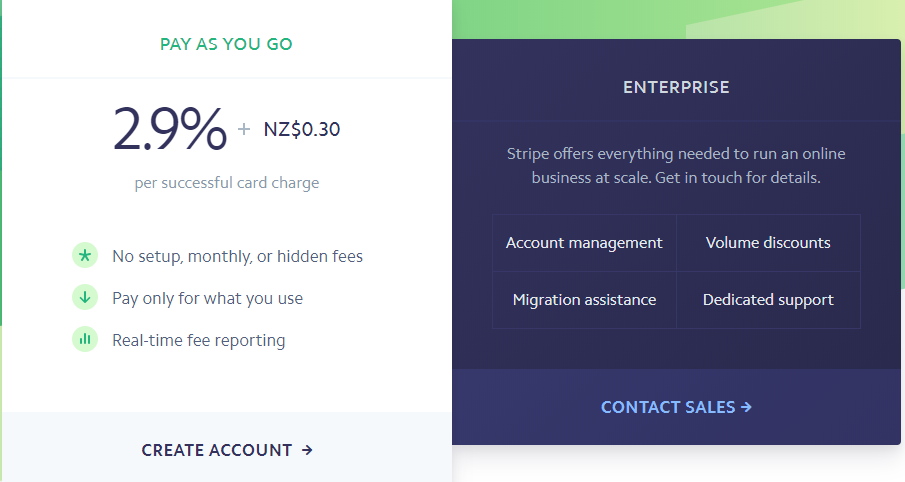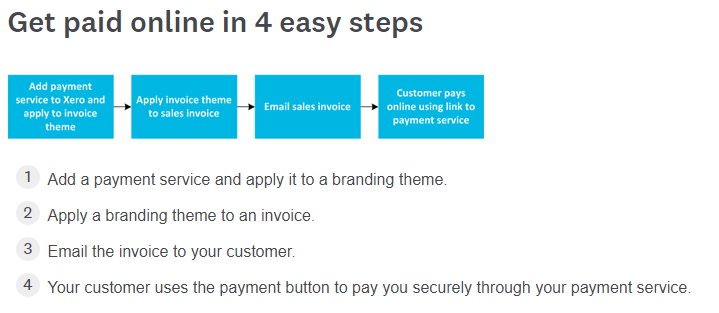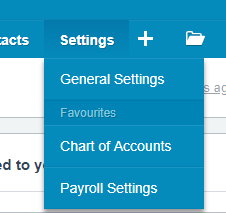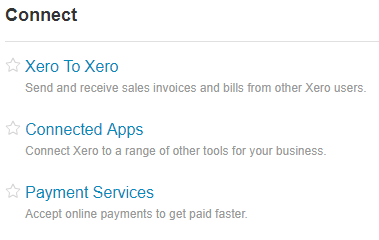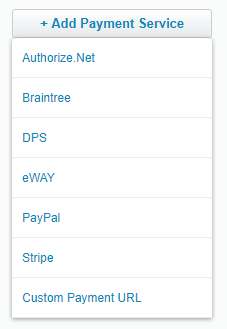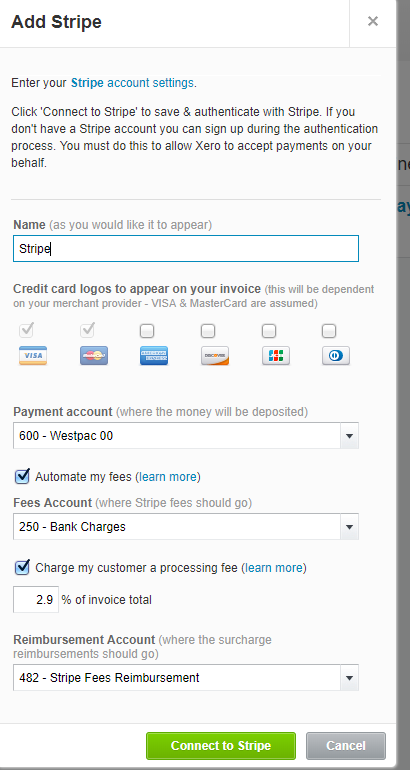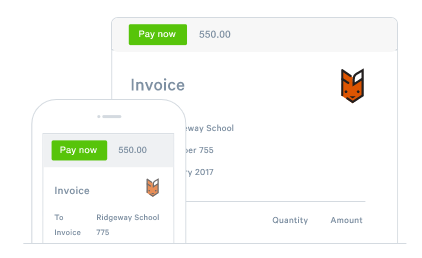
GOTW | Xero Tip: Online Payments
"Want to get paid faster from your customers? Add payment services onto your Xero invoices."
Want to get paid faster from your customers? Save time with more ways to get paid. You can add a payment service to your online Xero invoices and your customer can pay with just a few clicks. When you email your invoices and your customer views this online, they can use the Pay Now button to pay you securely using one of the chosen payment services. The best part is your customers do not need a Xero account to be able to take advantage of this service.
Most common payment services:
There is also the ability to add in a custom URL from different providers as well. It is worth talking to your bank first to discuss what options they may have as well.
Pricing
To take advantage of this great feature, it will incur an extra cost on top of your current Xero subscription. Although Xero do not charge an extra fee to use this add on service, there are different charges for using one of the payment service providers above.
Most of the payment service providers offer different package options. Below are Stripes payment options as an example:
Steps to start using Payment Services
Step 1:
Research different payment services and pricing and then sign up to an account with them. You will have to authorise Xero access to your chosen payment service.
Step 2: Add the payment service in Xero
1. In Xero select go to the Settings menu
2. Select General Settings
3. Under the Connect section, select Payment Services
4. Select Add Payment Service
5. Choose your payment provider or select Custom Payment URL if your provider isn’t showing in the list
6. Enter your settings for your chosen provider
7. Choose the credit card logos you would like to appear on your invoice
8. Enter the bank account where the payment will be deposited to
9. Select where the service provider fees will be coded to
10. You can also choose to on charge your payment fees to your customer by selecting Charge my customer a processing fee
11. Click Connect
12. You will then have the option to Manage Themes
13. You can select the payment service that you have just added onto your chosen invoice branding theme
14. Click Save
15. Start getting paid faster
If you require any further assistance….
Please contact our in-house tech hub expert, Kate.
http://www.bwr.co.nz/contact-us#itdept
06 873 8037