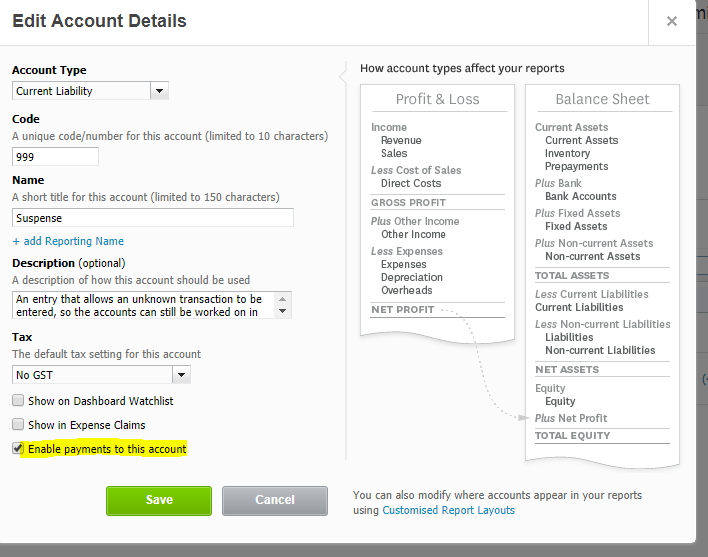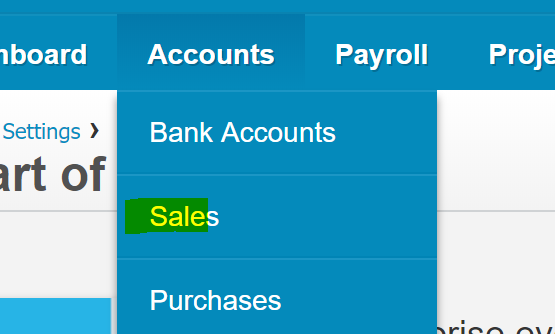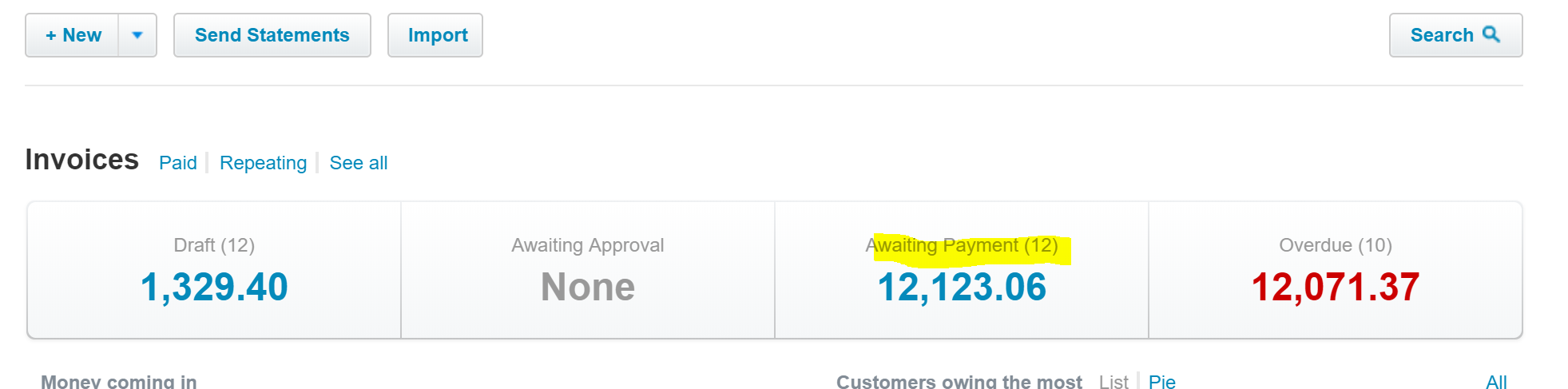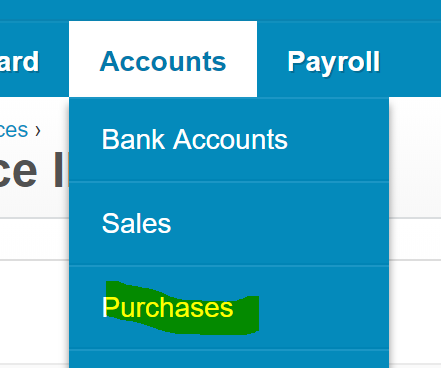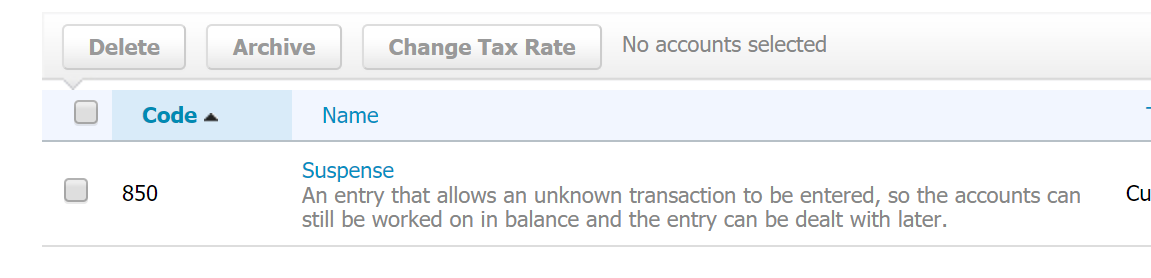
GOTW | Xero Tip: Creating offsets against bills and invoices!
"If you have a Supplier in Xero who is also a Customer, you can offset or contra a Bill you owe them with an Invoice they owe you."
If you have a Supplier in Xero who is also a Customer, you can offset or contra a Bill you owe them with an Invoice they owe you.
1. Open the Chart of Accounts screen
2. Ensure you have a Suspense account code created
3. Open the Suspense account code, and ensure Enable Payments to this account is selected
4. Open up the sales invoice that requires the offset against a bill in the system
5. At the bottom of the invoice screen there is the Receive a payment area
6. Enter the amount that is going to be offset against the supplier bill in the Amount Paid field
7. Enter the date of the offset in the Date Paid field
8. In the Paid To field, enter the Suspense account code
9. Enter a relevant Reference e.g. offset against supplier bill #
10. Click the green Add Payment button
11. Now open up the Supplier Bill to offset against
12. Again, enter the payment details at the bottom of the bill screen in the Make a payment area
13. Enter the same amount in the Amount Paid field
14. Enter the same Date Paid
15. Enter the Suspense account code in the Paid from field
16. Enter a relevant Reference e.g. offset against customer invoice #
17. The net effect in the Suspense account transactions will be zero, as long as the offset amounts in both the sales invoice and the supplier bill are the same. On each the sales invoice and the supplier bill it will show the amount of payment on each
If you require any further assistance….
Please contact our in-house tech hub expert, Kate.
http://www.bwr.co.nz/contact-us#itdept
06 873 8037